Getting start with Jasper Report with JasperSoft Studio Tutorial
In this Jasper report tutorial, we are going to introduce how to create a new jasper report template and generate the same report in multiple formats with JasperSoft Studio.
The output of the final Jasper report (Hellow World Jasper Report)

Let's start learning Jasper Report with JasperSoft Studio.
Create a new Jasper report project
Right-click on the Project Explorer palette and go to New > Project or click on File > New > Project.

Select the JasperReports project and click on Next.

Type a name for the JasperReports project and click on Finish.

We have created our first Jasper Report project.

Let's create our first Jasper Report.
Create a new Jasper report
Right-click on the Project go to New > Jasper Report.

Create a new Jasper report
You can find lots of sample templates to start a Jasper report. I will start with a Blank A4.
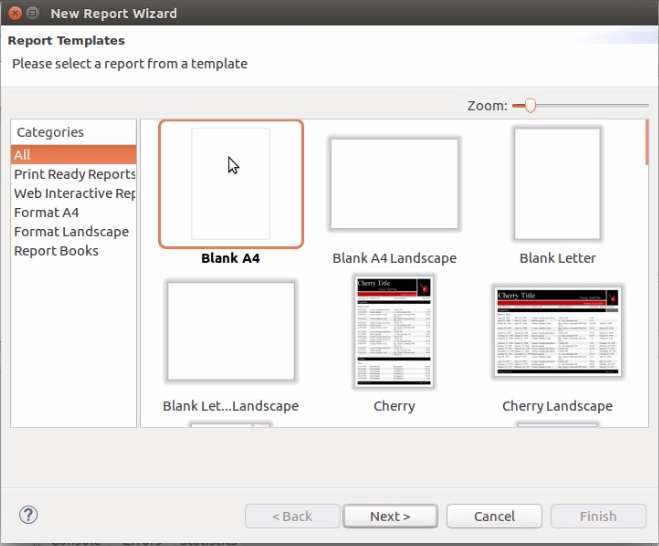
I am going to name my report template to sample.jrxml

For this tutorial, we are not going to use a data source so I will select "One Empty Record-Empty rows as a Data Adaptor"

Click Next and Finish. We have created our first jasper report template.

Hellow World Jasper Report
Drag and drop the Static Text element under the Basik Elements from the Pallette.

You can modify the Properties of the Static Text (Font Size, Font style etc) field from the Properties Palette. If you cannot find it on the screen, right-click on the report template and click on the Properties.

Double click on the Static Text to edit the text that you want to display.

To preview the generated report click on the Preview tab which was at the bottom of the template design.

Finally, we have able to preview our first jasper report template.

Export Jasper Report into different formats(PDF, Excel, CSV etc.)
Click on the export format selection. Default it will be displayed as Java. You can find the list of available formats from there.

Your PDF will be open with your default PDF viewer application.

For more information, check out our video.